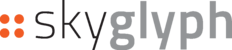Here are described the main steps for the creation of a new Mission and Uploading the photoset in it.
Main steps for the creation of a new Mission:
A new mission should be created from the Asset (see how to create an Asset here).
1. Click "Create Mission"
Click "Create mission" in details of the Asset:

2. Fill main properties and create a new Mission
Then fill main properties of the new Mission - Type of scouting (Aero or Ground), Type of Camera, Date of scouting and click the "Create" button:

Here:
- Use Aero for all mapping missions.
- Select the proper Camera type. If you collect two types of photos in one flight (for example DJI Phantom 4 Multispectral gives visual photos and multispectral simultaneously) you should create two separate missions - one for visual data and another one for multispectral.
When a new Mission is created you can set additional properties:
- Status (Planned/Running/Finished/Closed),
- Drone (select from the list or add new),
- Claim (select from the list or add new),
- Assets,
- Stage of growth,
- Tags (any user-defined tags for classification of the asset)
- Description (description of the asset)
When all properties are set - click the "Save" button

3. Change / Draw or Import the border of the Mission
By default, the border is the same as in the Asset, but here you can change it.

Click "Save map" after changing.
Upload of photoset into the mission:
Click "ADD PHOTOS FOR ORTHOMOSAIC" and select files to upload:

In case of any problems with upload, a message about errors will appear. To re-upload problematic files - click the "Retry" button

Important:
- Upload only files of one type to the mission, Use separarte missions for different types of photos.
If you collect two types of photos in one flight (for example DJI Phantom 4 Multispectral gives visual photos and multispectral simultaneously) you should create two separate missions - one for visual data and another one for multispectral.
Linked info: