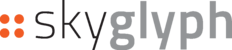In ::skyglyph you can make segmentation (detect homogeneous areas) for any of your map. Color and structure of the picture are taken into account for such classification.
You can split-up your map on two or more segments.
To make segmentation, you should:
- describe the segments,
- place the samples for each segment,
- run auto-segmentation,
- review results, add/remove sample points and run recalculation if it is needed.
Find little more details below.
Describing the segments
Open details of the map you want to segment and click "New report".

Select type of new report - Segmentation.

Give names for the segments. You can change color, add more or delete segments if it is needed.

Placing the samples on the map
Place the samples on the map for each and every segment. It is better to place not less than 10 samples for each segment.
Use zoom and scroll to place your samples as precise as it possible.
Try to spread your samples over the entire area of segmentation to eliminate the influence of shadows or differences in lighting on the result.
Click on the map to add new sample.
Click on the sample to remove it.

Starting of auto-segmentation
Go to the last step of the Segmentation master by clicking the "Go next" button

Give a name, add tags and description. And, finally, click "Generate" to run auto-segmentation.

Review and iterative improvement of the result
When the report is ready you can review result, change the parameters of generation and re-generate the segments.
You can change all parameters and restart generation as many times as it is needed for getting of proper result:
- Segments (description, color, add/delete segments),
- Sample points for each segment (add more or delete wrong placed ones),
- Change general options (detalization (minimum size of a segment), crop option).
Changing the Segments
You can change name, description, color, loss ratio, or even add/delete segments

Adding/Removing of Samples
Carefully review the result and add/remove samples for areas wrongly classified.
Don't place samples of Segment B onto area that expected to be classified as Segment A.


Changing the General Options
Select "Advanced options" to change the general options - area for classification and detalization (minimum size of a segment)).

Restart of the Generation
Click "Save & Recalculate" to run re-segmentation.