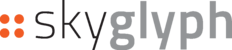VIDEO WITHOUT SOUND
1. Select your Asset (field) or create new

2. Create Satellite Mission
Press the button "Create Mission" on the Asset window.
In the window "Create new Mission"
2.1 Select type of Mission "Satellite"
2.2. Select satellite/type of sensor (Sentinel or Planet). Be sure that you are a subscriber of these services.
2.3. Choose Period of Interest (Start Date and End Date)
2.4. Type the Name of your Mission (optionally). By default, your report will be named as <start_date> - <end_date>/ <type_of_satellite>/<your_custom_name>
2.5. Press the button "Create"

3. Find and Order appropriate Satellite Maps
3.1. In Mission Detalis go to Tab "Search and Order".
3.2. Select approprated range of date. It makes sense select "End period of interest" equal or less curent date.
3.3. Press button "Apply Filters"

3.4. Available satellite maps will be shown in the list below. Order maps, pressing "View and Order":

3.5. As Imagery can consist of more than one scene, select at least one scene.
3.6. Press the button "Order n scenes"

If an order is successful, you will see a green message about ordering:

3.7. Press the link "GO BACK TO SEARCH" and repeat the cycle from step 3.4 as many times as you need.
4. Monitoring status of images downloading
You can monitor the status of downloading in the same "Search and Order" tab of Mission:

5. Analysing of Report
As soon as your ordered images are transferred from the satellite images provider, you can review and analyze Satellite Report.
THE TRANSFERRING PROCESS COULD TAKE DOZENS OF MINUTES IN SOME CASES.
Please check of readiness of the Report in the Mission tab "Preview", section "Reports":

Press the button "View Details" to open the corresponding Satellite Report
Alternatively, you can find your Report in the Reports section of the system:

To know how you can analyze such a Report, please follow link: