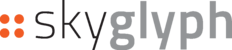If you are not in the window Asset/Details, move into your Asset from the list of Assets
Here are the different methods to add a field boundary to your asset:
Method 1: If you know your field location:
- Go to the "Map" tab.
- Press the magnifying glass icon in the top left corner of the map.
- Find the location of your field by entering the address or coordinates in the format :latitude, longitude (":" is valuable).
- Draw the boundary using your mouse; finish drawing by double-clicking the mouse.
- Press the "Save" button.
Method 2: Import from a file:
- Press the "Import Shapes" button.
- Select the type of file (KML, KMZ, SHP).
- Press the "Save" button.
Method 3: If you have already built an Orthomap Report:
- Go to the "Map" tab.
- In the right pop-up panel in the "Reports" section, select your Orthomap Report.
- After selecting the report, you will see orthomap of your field on the base map, and you can draw the boundaries of your field more accurately. Finish drawing by double-clicking the mouse.
- Press the "Save" button.
These methods allow you to add a field boundary to your asset using various approaches, such as manual drawing, importing from a file, or utilizing an existing Orthomap Report.