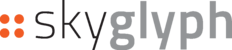if you a beginner, please familiarize yourself with elementary navigation or operations basic in the system
Here is a step-by-step guide for creating a Vegetation Index Map based on an Orthomap Report:
- Locate your Orthomap Report in the list of Reports.
- Click the "View details" button to access the report's details.
- (Optional) If you want to crop the index map using the field boundary, you can create the field boundary in the Asset.
- Click the "New Report" button in the Reports/Orthomap window.
- On the dashboard, select "Create Index Map Report"
- In the "Set parameters" tab of the wizard:
- Choose a required vegetation index from the Camera Index dropdown menu.
- (Optional) Select "Crop by Asset" to crop the vegetation map using the boundary of your Asset.
- Click the "Next" button and navigate to the "Enter details" tab.
- In the "Enter details" tab:
- (optionally) add your suffix to the default name of the Report
- (optionally) change the report date if needed
- Click the "Generate" button to create the Vegetation Index Map
- Once your report is generated, it will appear at the top of the Reports list