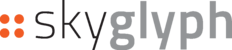How to generate Density Map
Print
Modified on: Fri, 26 May, 2023 at 1:08 PM
if you a beginner, please familiarize yourself with elementary navigation or operations basic in the system
- Create a new Asset or find an existing one from the list of Assets. The next steps assume that you have already navigated to the Asset/Details window for your chosen Asset.
- In the Asset/Details window, create a boundary for the field.
- Press the "Create Mission" button.
- In the "Create new mission" window, perform the following actions:
- Select "Inspection" as the type of mission.
- (Optional) Add a suffix to the default Name of the Report.
- (Optional) Change the report date if needed.
- Click the "Create" button.
- You will be directed to the Mission/Details window. Open the "Preview" tab.
- In the Preview tab, click the "Add POIs photos" link and upload the necessary files.
- Press the "Create Report" button.
- Once your report is prepared, it will appear at the top of the Reports list.
Did you find it helpful?
Yes
No
Send feedback Sorry we couldn't be helpful. Help us improve this article with your feedback.