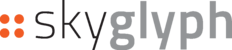Here the main steps for the creation of an Orthomap are described.
1. Create Asset
To Create a New asset, press the button

2. Create or Import Field Border
2.1. Please, draw the border of the field on the map. You also may import KML, KMZ, and SHP files. After finishing,
2.2. Save your work
2.3. Then, create Mission by

3. Create Mission
In the below window:
3.1. Select “Aerial” type of Mission
3.2. Optionally, enter the name of Mission. By default current date is the name of the mission
3.3. Select sensor type
3.4. Chose scouting date
3.5. Press

4. Fill specific fields of Mission and Save
4.1. Optionally you may fill Drone, stage of growth, description, and add tags
4.2. Press the button

5. Upload photos in the Mission
5.1. Press the link "ADD PHOTOS FOR ORTHO-MOSAIC" in the section "Files" of Mission:

5.2. Select images from the system dialog window and start uploading photos

 6. Report Generation
6. Report Generation
6.1. Press in the Mission window:
 6.2. Enter a report name, select date, select radio button "Generate Map" and press button "Generate":
6.2. Enter a report name, select date, select radio button "Generate Map" and press button "Generate":

6.3. Waiting for the result. As the process is asynchronous, you will see such a picture during generation time:
6.4. Depending on the type of camera, visual orthophoto will be generated from an ordinary camera:


Alternatively, you can start the process from step 3 "Create a Mission". In this case, you can draw or upload the border of fields directly into Mission as well as photos.
Linked info: